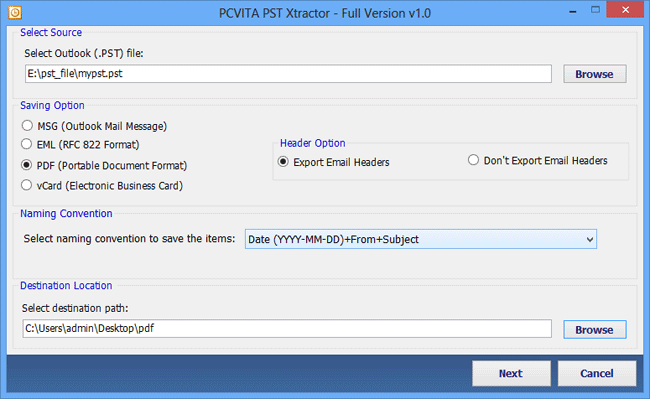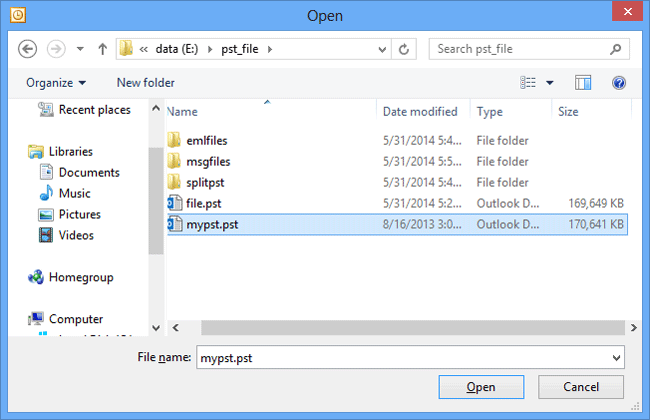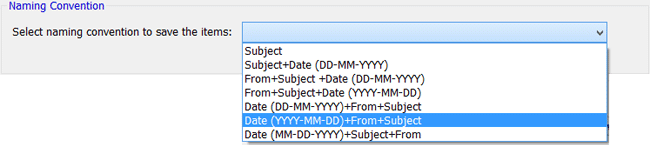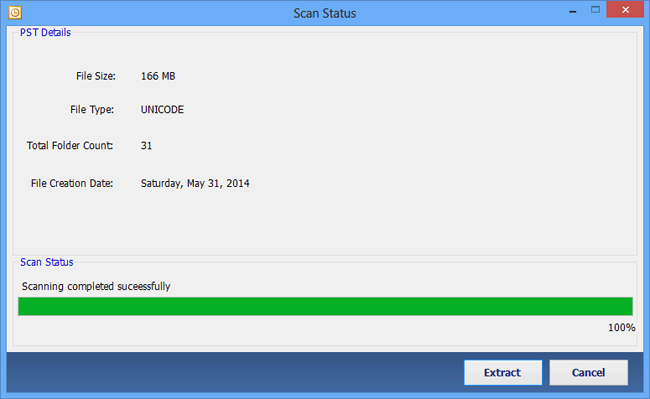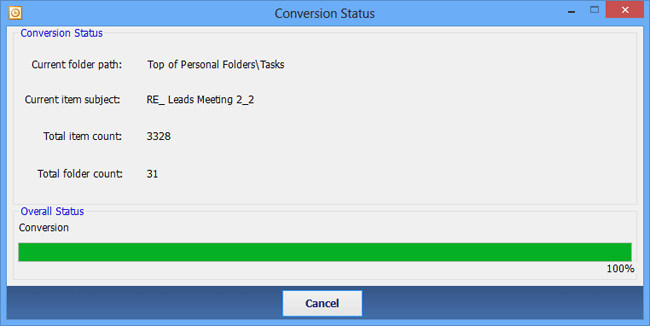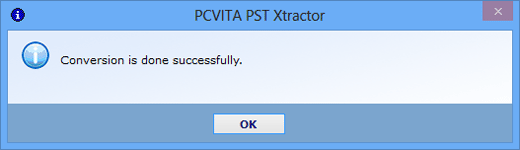Watch Steps to Extract Files and Folders
Here is an excellent opportunity for all users to get to know how to convert file in PDF, EML and MSG file. Watch the working overview to learn the conversion process.
Download the software >> Click Start Button >> Go to Programs >> Select Outlook PST File. This is the first screen of software.
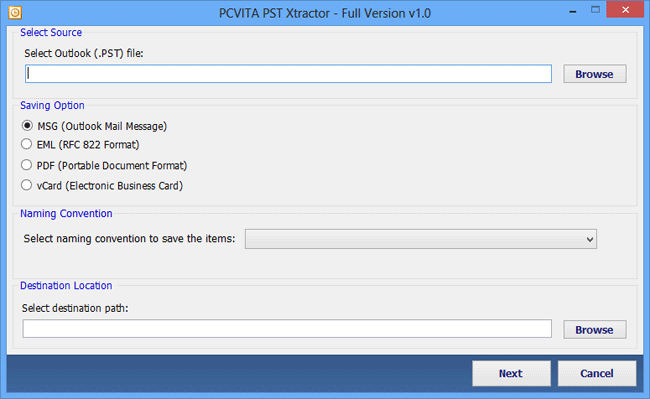
Select Source file from local system. Click Browse Button and load the desired file and folder.

Select Output file format for saving the file. Set the output file format as MSG or EML or PDF (for PST mailbox) and Contacts (for PST contacts).

User can either save the file in existing folder or users can create new folder using "Make New Folder" option for saving the output file.
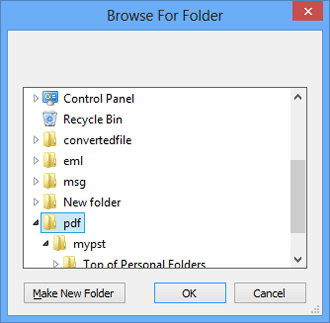
Preview Window shows the data selected by users for extraction. Click on Next Button to start the scanning process.