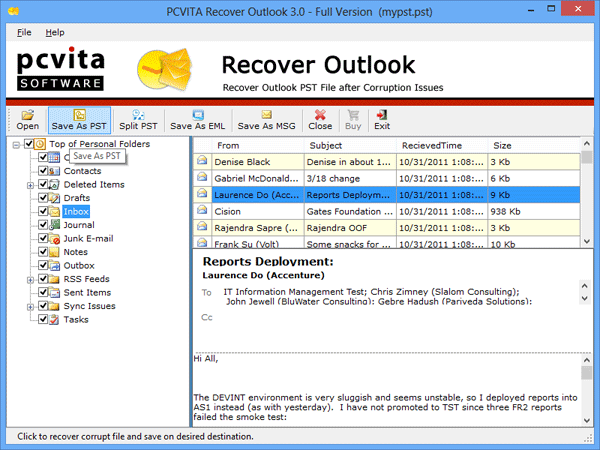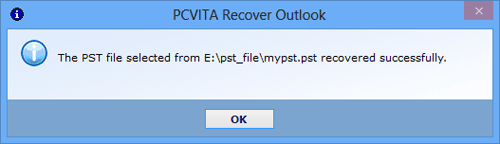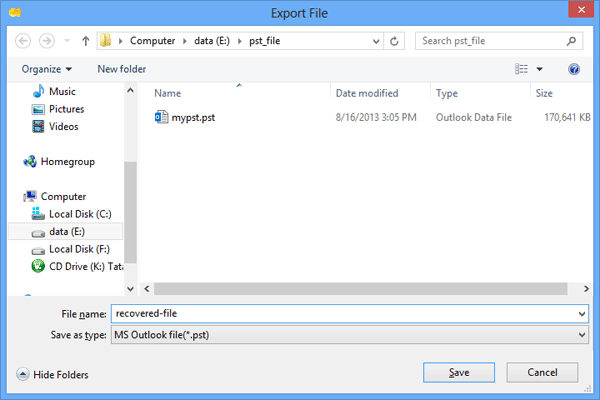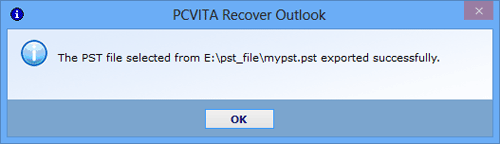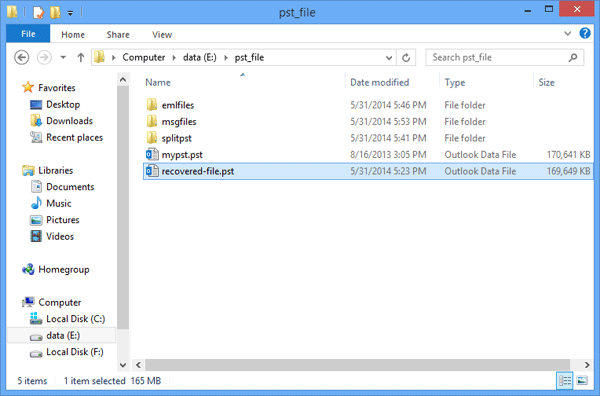Follow Steps to Recover Outlook PST File!
Application give step by step details to inform users how to recover Outlook PST file. Watch step by step details for recovering Outlook data file. Watch screens and learn conversion steps to resolve query “how to export files”. Here is the solution for all your problems .
Download and quickly install Recover Outlook software. Go to Start Button then click Program >> Select Recover Outlook >> Recover Outlook. Watch software very first screen. Click on Open Button to find and load the PST file.
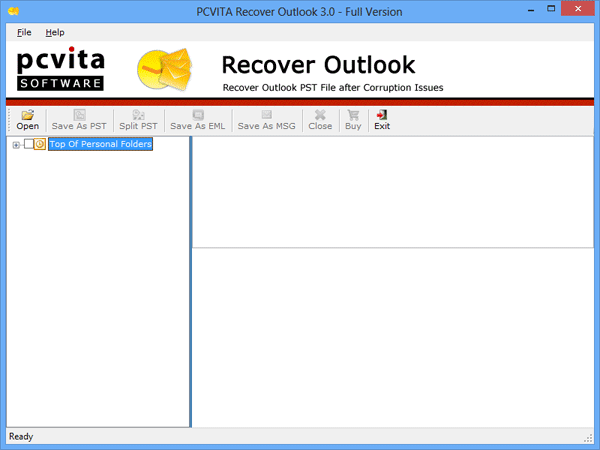
From Open File window simply select the desired PST file then click on Open Button to open the Outloo data file.
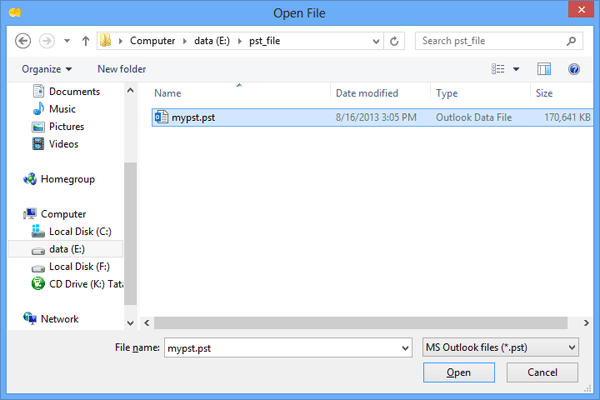
Progress bar shows that Outlook PST file scanning has started to detect and recover errors from PST file.

Watch all PST file items in detail through the software window. In left pane PST folders are displayed and in right pane selecte item data is displayed. From left pane select the data items to be recovered. Click on Save as PST or Save as EML or Save as MSG or Split PST button for splitting the PST file.